What property field types do you get in HubSpot?
HubSpot custom properties are a vital part of ensuring your business reports on important data. So which property types can you create and when should you use them?
Collecting data in HubSpot is going to ensure you have a full view of your customers and that you can accurately report on all activities. Using custom properties allows you to align the data to your business needs.
Hubspot Properties can be created using several types of selections. You can view all the details in this article from HubSpot, we have also broken them down below:
- Single-line text: stores a string of alphanumeric characters allowing people to write in an answer, on forms this box appears as a single line to encourage people to write only a single sentence. However, no character limit is enforced on forms.
- Multi-line text: stores multiple strings of alphanumeric characters, works the same as the single-line text however, the box on forms appears bigger.
- Dropdown select: allows you to offer up to 1000 options at a time in a dropdown view with the ability to easily search options. Only one option can be selected. This is an enumeration property.
Spitfire Tip: if you want to create a dropdown for a big list of items or a standard item like 'country' use the 'load options...' feature. This allows you to either select a pre-defined list like 'country' or copy and paste your own list. This limits the time for manually adding each item.
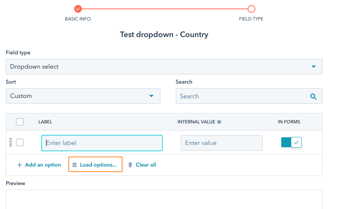
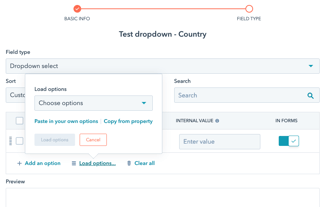
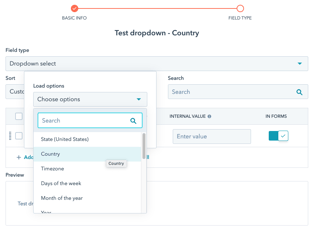
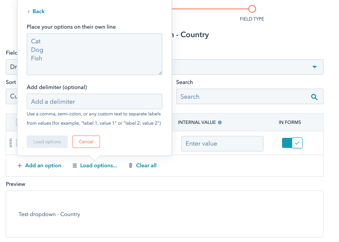
- Single checkbox: stores two options, on or off. Often used if you need a property value that is strictly true or false. In forms, they appear as a single checkbox.
- Multiple checkboxes: stores checkboxes that contain several options where the user/ contact can choose more than one option. This is an enumeration property.
- Radio select: appears on forms much like the multiple checkbox where all options are visible but only one option can be selected at a time. This is an enumeration property.
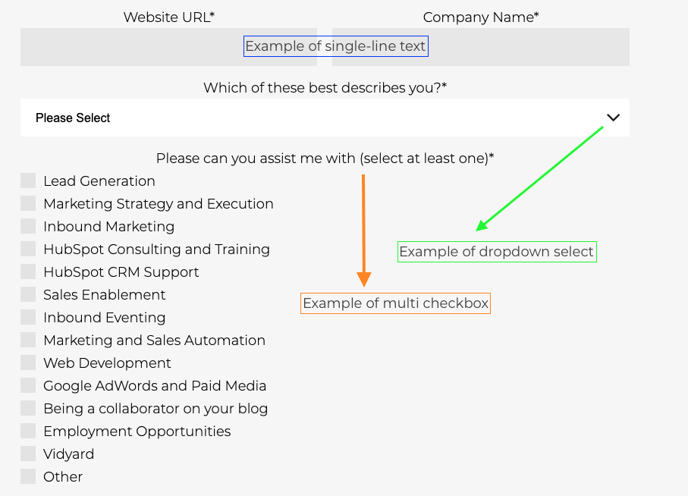
- Date picker: stores a date value. This type of property is great for reporting around specific dates like Project Start or End date.
- File: stores a file associated with a contact. This property is used well in forms where you require a contact to upload a key document. For example on a careers page for submitting a CV. This file is then associated with the relevant contact.

- Number: stores a string of numerals or numbers written in decimal or scientific notation. You can select the formatting of a number property when creating or editing the property:
- Formatted: formats the number with commas, for example 1,000,000.
- Unformatted: removes number formatting, for example 1000000.
- Currency: formats the number as a currency according to your account default currency settings.
- Calculation: stores custom equations based on number properties, essentially allowing you to create a field which has a value calculated based on other values filled in. Calculation properties cannot be used in forms and are available in Professional and Enterprise accounts only.
- Score: stores a number based on custom scoring attributes, only available for contacts, companies, and deals. HubSpot already has a default 'HubSpot Score' property which you can use for lead scoring, however, this allows you to create multiple scoring fields.
- HubSpot user: stores a list of HubSpot users in your account. Only one HubSpot user can be selected at a time and is perfect for creating owner property, separate from the default [Object] owner property. You can create up to 30 custom HubSpot user properties.
Exporting your HubSpot data and looking to understand the breakdown you get? Check out this article for an understanding of field type values.
