How do I set up or edit my HubSpot email signature?
A step-by-step guide to email signatures in HubSpot
- Click on the settings icon
 in your main menu and go to General and click on the Email tab.
in your main menu and go to General and click on the Email tab. - From there scroll down until you see Configure
- Then click on Edit signature
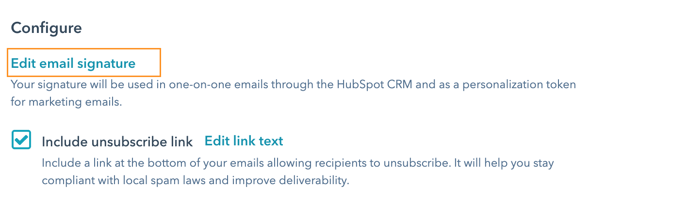
Spitfire tip: we recommend checking the box to ensure you have an unsubscribe option on your email for GDPR compliance. - Now you can add your signature to the text box available and click save.

This will then apply your signature to all the emails you send out of HubSpot.
Spitfire tip: If you have a logo in your signature, add the entire signature as an image (texted included) to get the same look.
For more information see this article.
