Understanding Google Consent Mode V2
This article will give you details on what you need to know about Google Consent Mode V2 and how it works with HubSpot
Google Consent Mode is a tool designed to optimise the connection between data privacy and data-centric digital advertising. When used, the tool will ensure that Google is using data collection practices based on users' consent preferences. The idea is to ensure that when a user opts in or out, Google Analytics and advertising services gather the right consent either:
- comprehensive data (opt-in);
- or solely anonymised data (opt-out), excluding personally identifiable information.
What do you need to know about Google Consent Mode v2?
Version 2 of Google Consent Mode introduces two new permissions:
- ad_personalisation
- ad_user_data
These permissions are categorised under "marketing" cookies. These Cookies then fire a script which automatically tells Google Tag Manager which consent to submit (opt in or out)
This is what you should be seeing in your Tag Manager to ensure the correct setup:
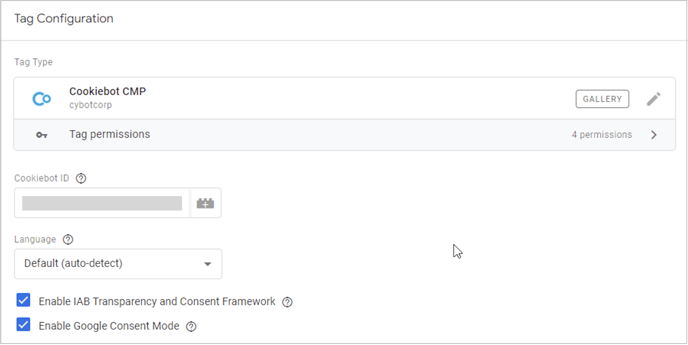
If you do not implement this, you will not have the correct Google-certified CMP supporting Consent Mode activated which will limit your ability to serve personalised ads on Google platforms.
How to check if Google Consent Mode v2 is enabled
There are three elements you can review to see if your consent mode is enabled:
- The Consent tab of the Preview in Google Tag Manager.
- The Consent Mode default settings in Google Tag Manager
- Values registered in the dataLayer.
Your Google Analytics team will be able to assist you with fining and updating these settings.
In order to enable this function within your Google Analytics account you need to have a cookie banner live on your website.
Adding GA or GMT code to HubSpot pages
In order for the Consent Mode to fire on HubSpot landing and website pages, you need to ensure you have added the GA4/GTM code to your pages.
The first thing you need to do is go into your GA4/GTM and grab the measurement ID:

The follow these instructions to add to HubSpot:
HubSpot Consent Banner
Another key step to take to ensure you are tracking data correctly is to ensure you have a Cookie Consent Banner on your website. Below are step by step guide on setting up your HubSpot consent banner:
Please note: you have to use the Opt-in consent banner. The Opt out banner will not work with Consent Mode v2. If you use a non-HubSpot cookie banner on your HubSpot-hosted site or on your external website pages, consult with your external cookie banner provider or developer for guidance.
